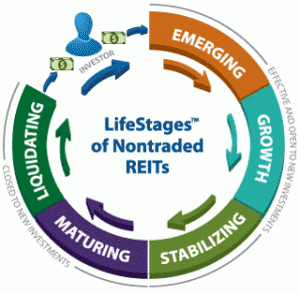Getting Started
Blue Vault 2017 Broker Dealer Summit App
The Blue Vault Summit app is a convenient way to review everything you need to know about this year’s meeting! The event app will enable you to create your own schedule, view handouts, review sponsors, complete the event and session surveys and much more!
| Summit 2017 Home | Agenda | Registration | Attendees | Event Sponsors | FAQs | Event App | Event Highlights |
To download the Blue Vault 2017 Meeting app on your smart phone or tablet:
1.) Visit the App Store or Google Play Store
2.) Type in Blue Vault Summit 2017 to search for the meeting app by Lumi Technologies.
3.) Apple: Click on the “Get” and “Install” buttons to download the app.
Android: Click on “Install” button
4.) Once it has downloaded, click on “open” to open the app.
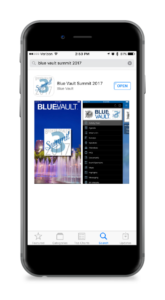
To access the Mobile Web version of the Blue Vault 2017 Meeting app on your PC, visit https://bluevaultsummit2017.quickmobile.mobi/
5.) Login to the event app.
Username: email address you registered for Summit with
Password: Last name (first letter capital)
IE: John Anderson
Username: janderson@company.com
Password: Anderson
6.) Once you are on the home page click on the three lines in the upper left hand corner to bring out the slide out menu with the app modules. Click on any module. You are now all to set to enjoy the great features!
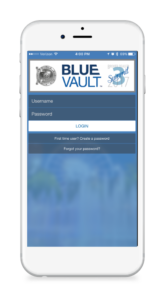
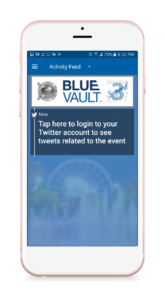
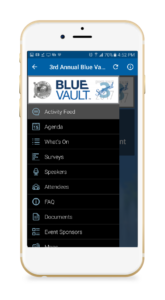
Highlighted App Features
Now that you have successfully downloaded the Blue Vault Meeting app, below are tips on how to use some of the great features the conference app has to offer.
Activity Feed
Gathers the latest updates from the Agenda, Gallery & Announcements modules along with Tweets into a single information feed.
Agenda
The Agenda module shows a listing of scheduled sessions sorted by time with detailed overviews and can include links to speakers, documents and surveys relating to the session.
Attendees
Search and scroll through the attendee list to locate a fellow participant’s details and connect via email or in app messaging using the Messaging module.
Banner Ads
An easy way to see who’s supporting the event and link directly to a sponsor’s website by simply tapping on the ad.
City Guide
Links to http://cityseeker.com/atlanta-ga. A great resource/guide for attendees who are traveling to the city for the event.
Event Sponsors
The Event Sponsors module provides sponsor listings that display a sponsor’s logo, description and additional contact information in the detailed views.
Highlights
The Highlights module allows attendees to take photos of the event to upload and share. All photos must first be approved by event organizers before they are available to view in the app.
Maps
As part of the Maps module attendees can view a Map and pinpoint the session’s location on a map of the venue.
Messaging
The Messaging functionality enables attendees to contact other attendees at the event using either email or in app messaging.
My Notes
The My Notes module allows attendees to take personal notes during the event. These can be general notes or session specific. Notes can also be shared by email.
My Schedule
My Schedule allows individual attendees to customize their own personal event schedule by simply adding a session to their agenda. This personalized agenda can also be pre-loaded by event organizers.
My Briefcase
The My Briefcase module allows attendees to ‘bookmark’ their favorite documents for later viewing in the app or to email to their computer.
Speakers
The Speakers modules allows attendees to see information about the session speakers to include bios, photos and which sessions they will be presenting in.
Surveys
The Surveys module facilitates gathering session specific or general feedback from the attendees.
The Twitter module provides attendees with quick access to view tweets and an easy way to compose tweets about the event.
Videos
The Videos module allows attendees to view Blue Vault YouTube videos.
What’s On
What’s On is an easy way for an attendee to find out which sessions are happening soon (it displays everything from the Agenda which is happening in the next two hours).